Windows Monitoring
Looking for more visibility and control over the Windows systems you manage? Domotz can help!
Use the following custom scripts to optimize your Windows monitoring:
- OS General Monitoring
- Audit Settings
- CPU Usage
- CPU and Memory
- Current Sessions
- Endpoints for Reachable Hosts
- Services
- Update Agent
- Physical Disks
- Logical Disks
- Failed Logon
- Firewall Rules
- Static IP
Find these scripts in our library, or customize them to fit your needs.

How to Monitor Windows OS General Information
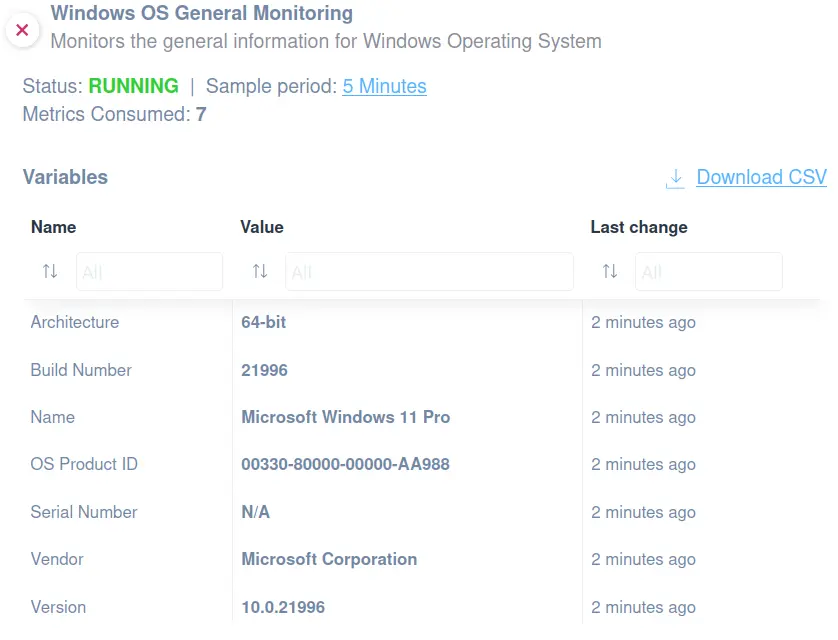
To retrieve General Information on Windows OS, you might use this script.
The following information can be monitored by applying the script:
- OS Name
- Version
- Build Number
- Architecture
- Device Serial Number
- Vendor
- OS Product ID
This script uses WinRM protocol and has been validated and tested on Windows 11.
You can access this script from our library.
How to Monitor Windows Audit Settings
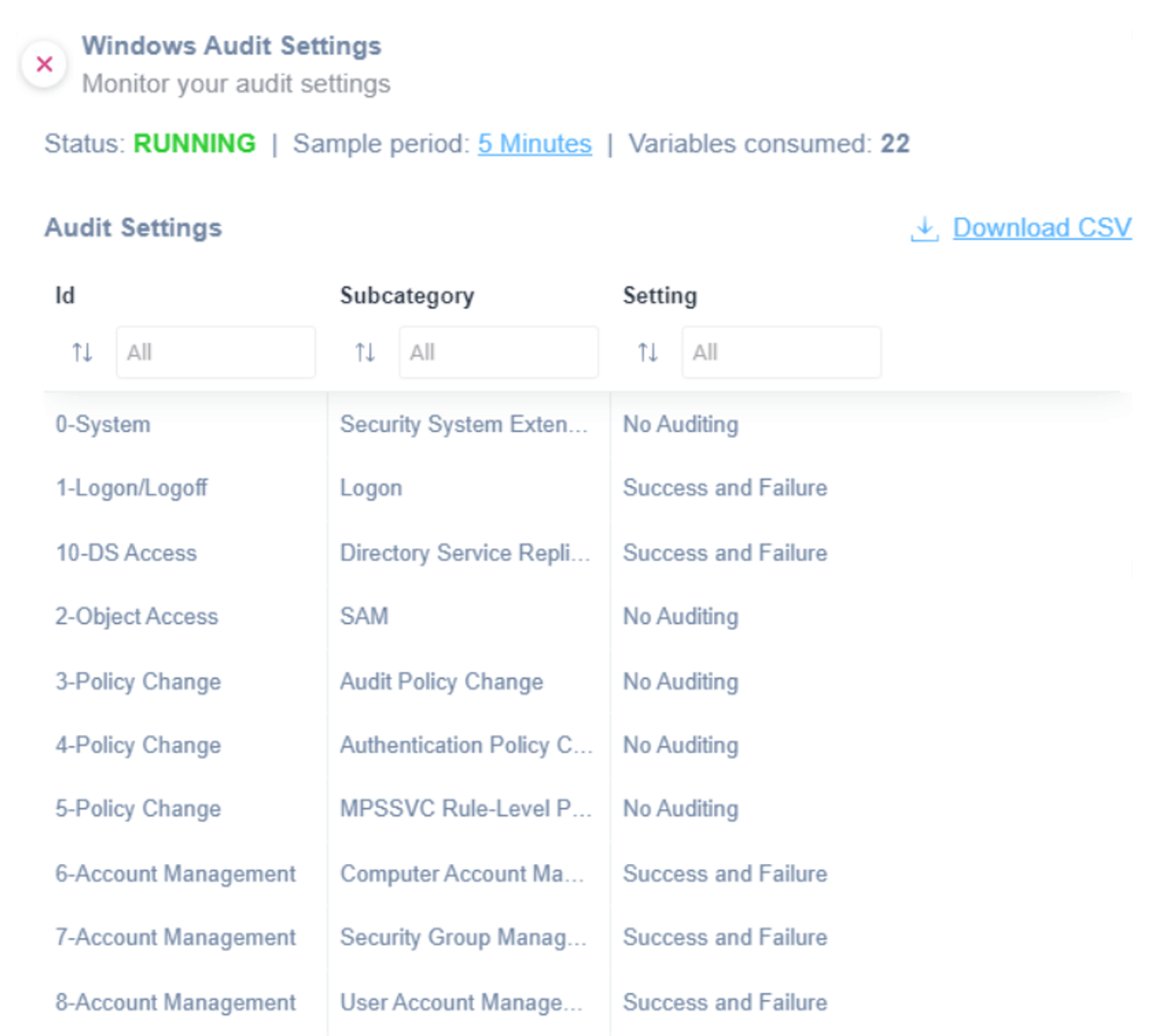
The Windows Audit Settings script leverages PowerShell commands to enable you to monitor the following:
- System (Security System Extension)
- Log on/Log off (Log on)
- DS Access (Directory Service Replication)
- Object Access (SAM)
- Policy Change (Audit Policy Change)
- Policy Change (Authentication Policy Change)
- Policy Change (MPSSVC Rule-Level Policy Change)
- Account Management (Computer Account Management)
- Account Management (Security Group Management)
- Account Management (User Account Management)
- DS Access (Directory Service Changes)
The Domotz scripts use the WinRM protocol to access the Windows endpoint. This script has been validated and tested on Windows 10 and Windows Server 2019 with PowerShell version 5.1.19041.2364.
How to Monitor Windows CPU Usage
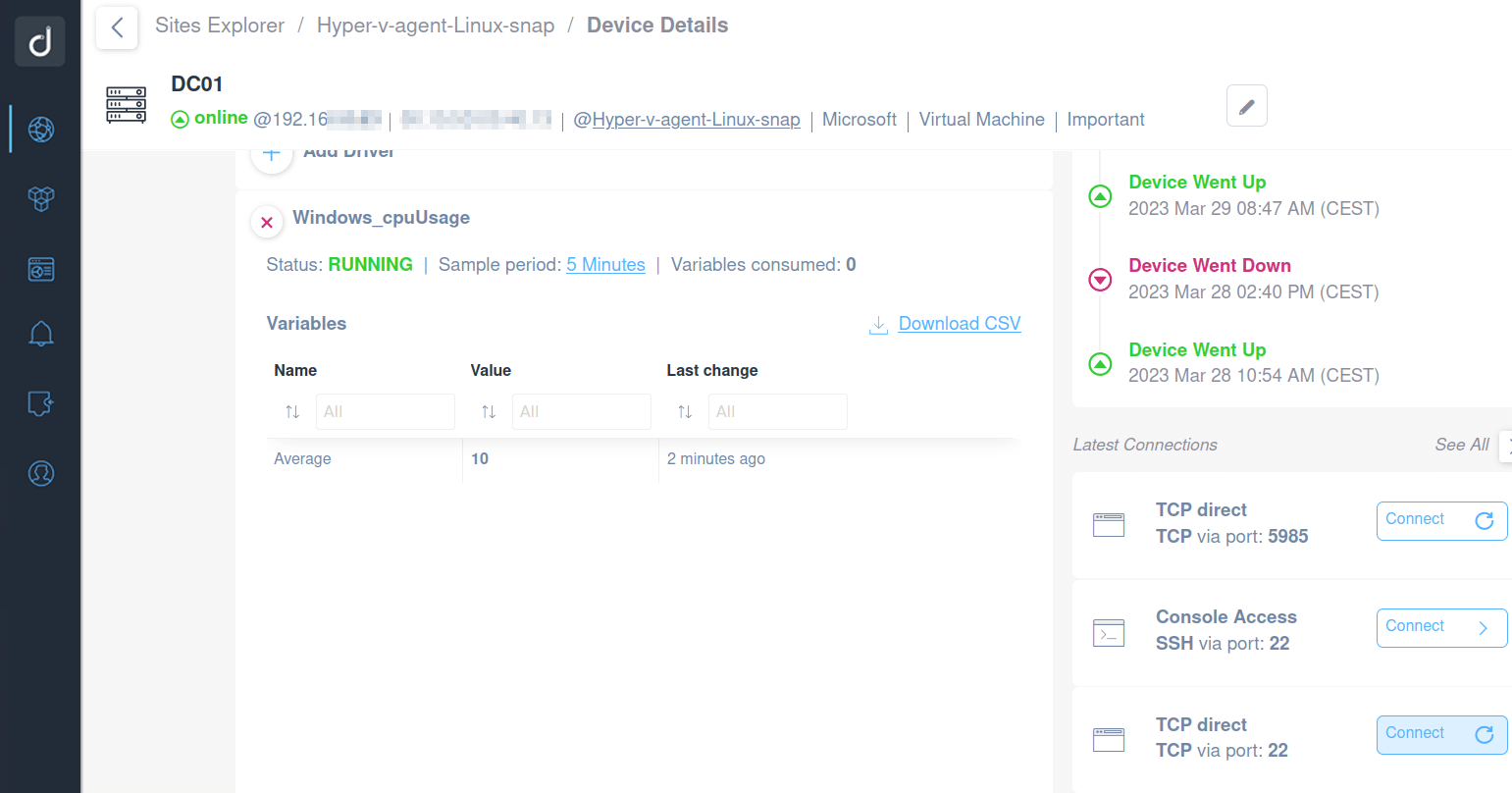
Use Domotz to monitor CPU usage on a Windows machine proactively.
CPU usage indicates the processing power in percentage value that has been exhausted for processing data and running programs.
We have developed this script in two versions:
- SSH Version
- WINRM Version
Find these scripts in our library to use them as they are or customize them to fit your needs.
The scripts use PowerShell commands (Get-WmiObject Win32_Processor) to retrieve information about the CPU usage. They have been validated and tested on Windows 10 and Windows Server 2019.
How to monitor Windows CPU and Memory Usage
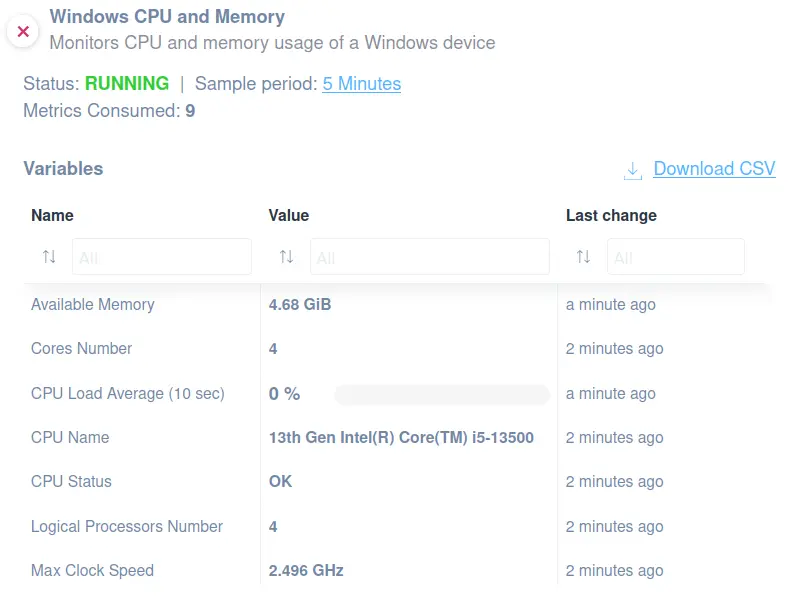
If you are interested in monitoring CPU and memory usage on Windows machines, we suggest you apply this specific script.
You will have more information about the following:
- Total Memory
- Available Memory
- Memory Usage
- CPU Name
- CPU Max clock speed
- Logical Processor numbers
- Cores Number
- CPU Status
- CPU Usage
Please note that this script uses WinRM protocol and has been validated and tested on Windows 11.
How to Monitor Current Sessions on a Windows Host
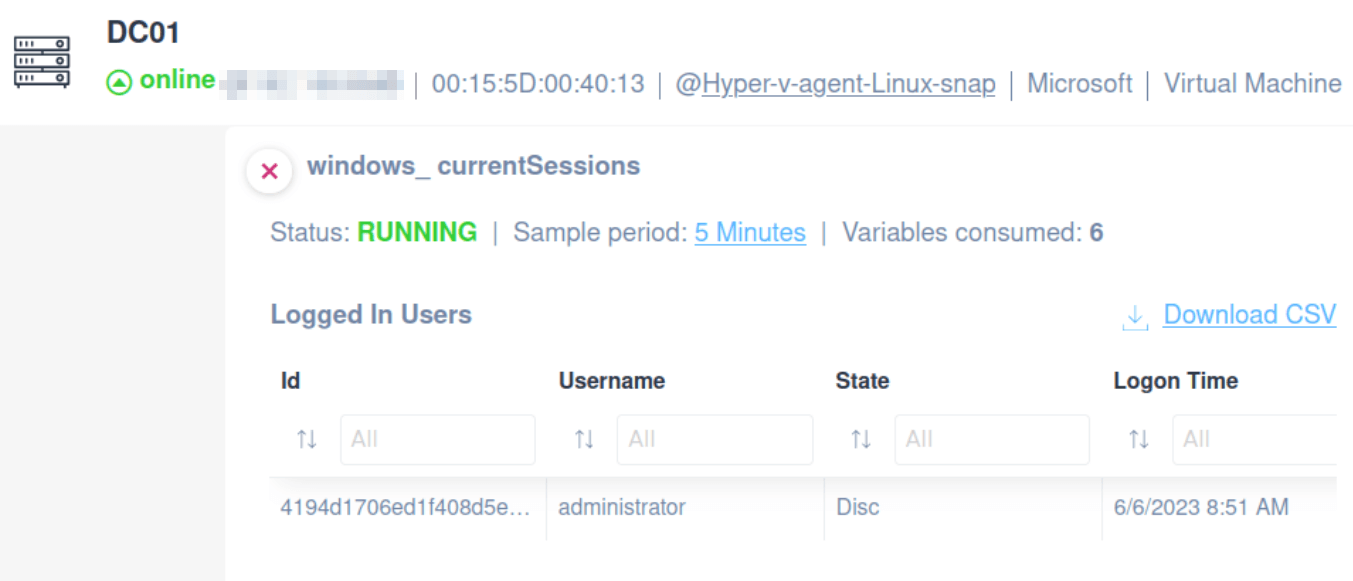
With Domotz, you can proactively monitor Windows' current logged-in users. To do so, you can leverage this dedicated custom script, which uses PowerShell commands (in particular, Start-Process) to retrieve the information about the current sessions for the currently logged-in users.
Use our script to be able to:
- Monitor the logged-in users on Windows
- Monitor the state of your currently connected Windows Sessions
- See when each user logged in and performed the login
The scripts use PowerShell commands (in particular Start-Process) to retrieve information about the current sessions for the currently logged-in users. It has been validated and tested on Windows 10 and Windows Server 2019.
How to monitor Windows Endpoint for Reachable Hosts
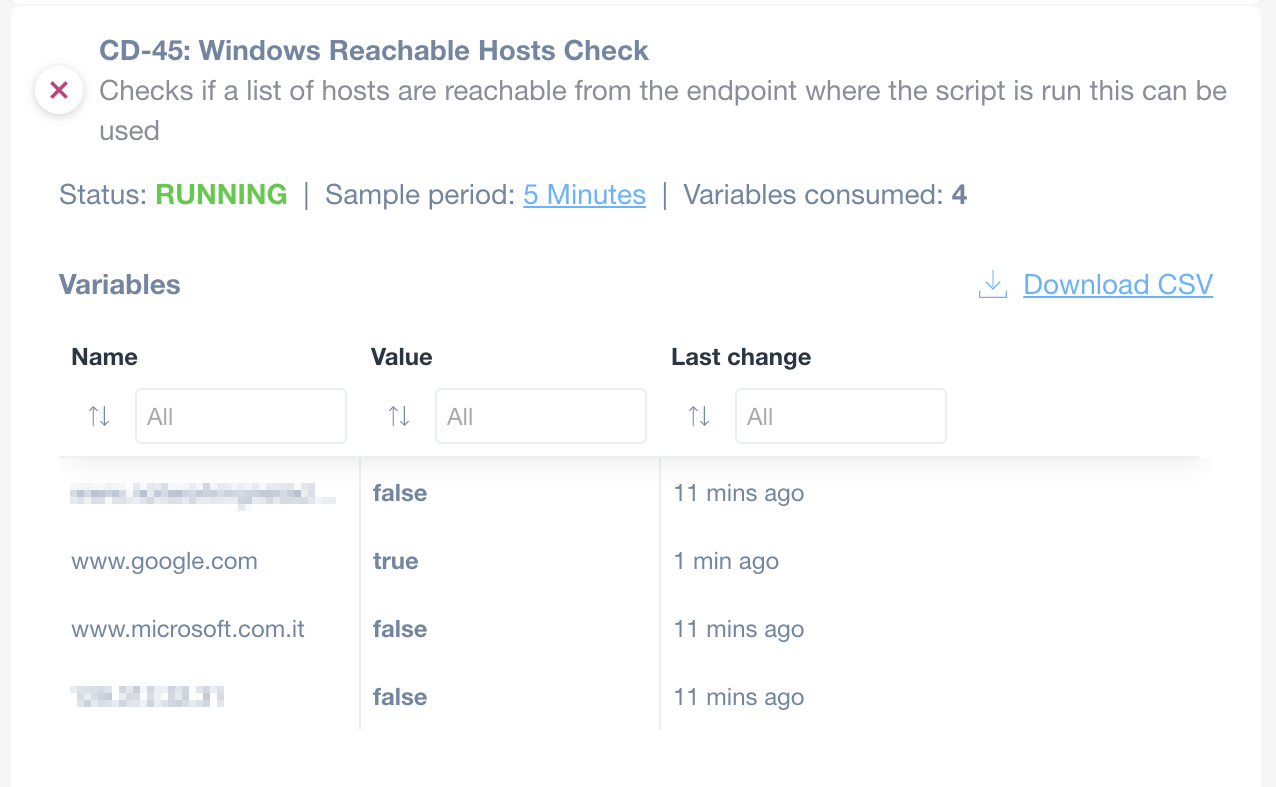
We created a custom script to monitor if a list of hosts is reachable from a Windows machine. Use our custom script to help you monitor Windows Endpoints for Reachable Hosts. You’ll be able to:
- Receive notifications of value changes
- Check if chosen hosts are reachable from a Windows endpoint
- Monitor whether a VPN connection is up and running
Find the ready-to-use custom script in our library or customize it to fit your needs.
The scripts use the SSH protocol to access the Windows endpoint. The script has been validated and tested on Windows 10 and Windows Server 2019 with PowerShell version 5.1.19041.2364.
How to Monitor Windows Services
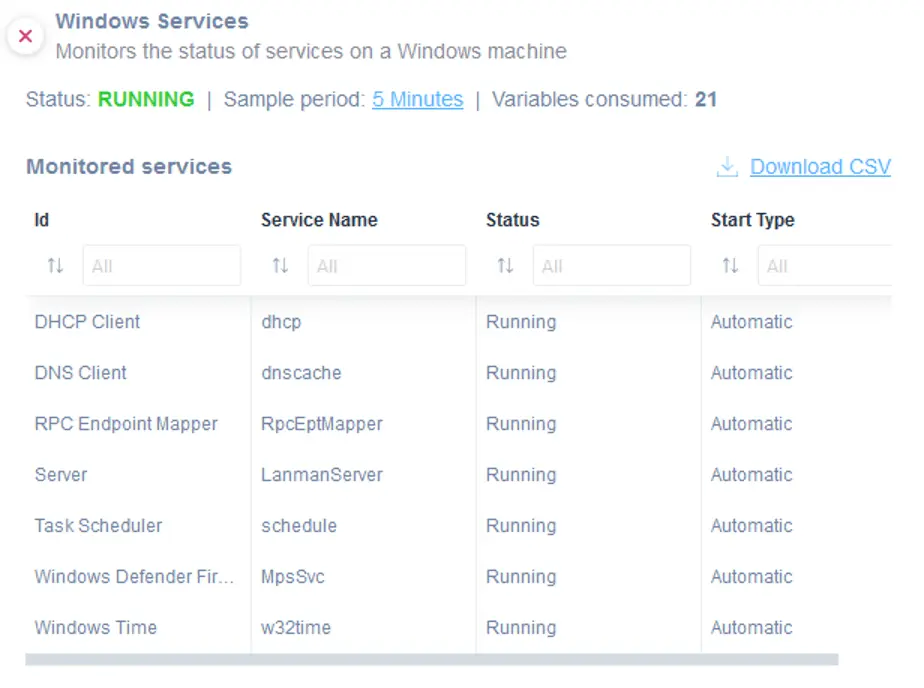
Microsoft Windows Services enables you to create long-running executable applications that run in their own Windows sessions. These services can be automatically started when the computer boots, can be paused and restarted, and do not show any user interface.
We created a custom script to monitor chosen services that run on a Windows Workstation or Server leveraging the PowerShell command Get-Service.
The scripts use the WinRM protocol to access the Windows machine. It has been validated and tested on Windows 10 and Windows Server 2019 with PowerShell version 5.1.19041.2364.
You can find the Microsoft Windows Services scripts in our library. Just customize them to fit your needs.
How to Monitor Windows Update Agent
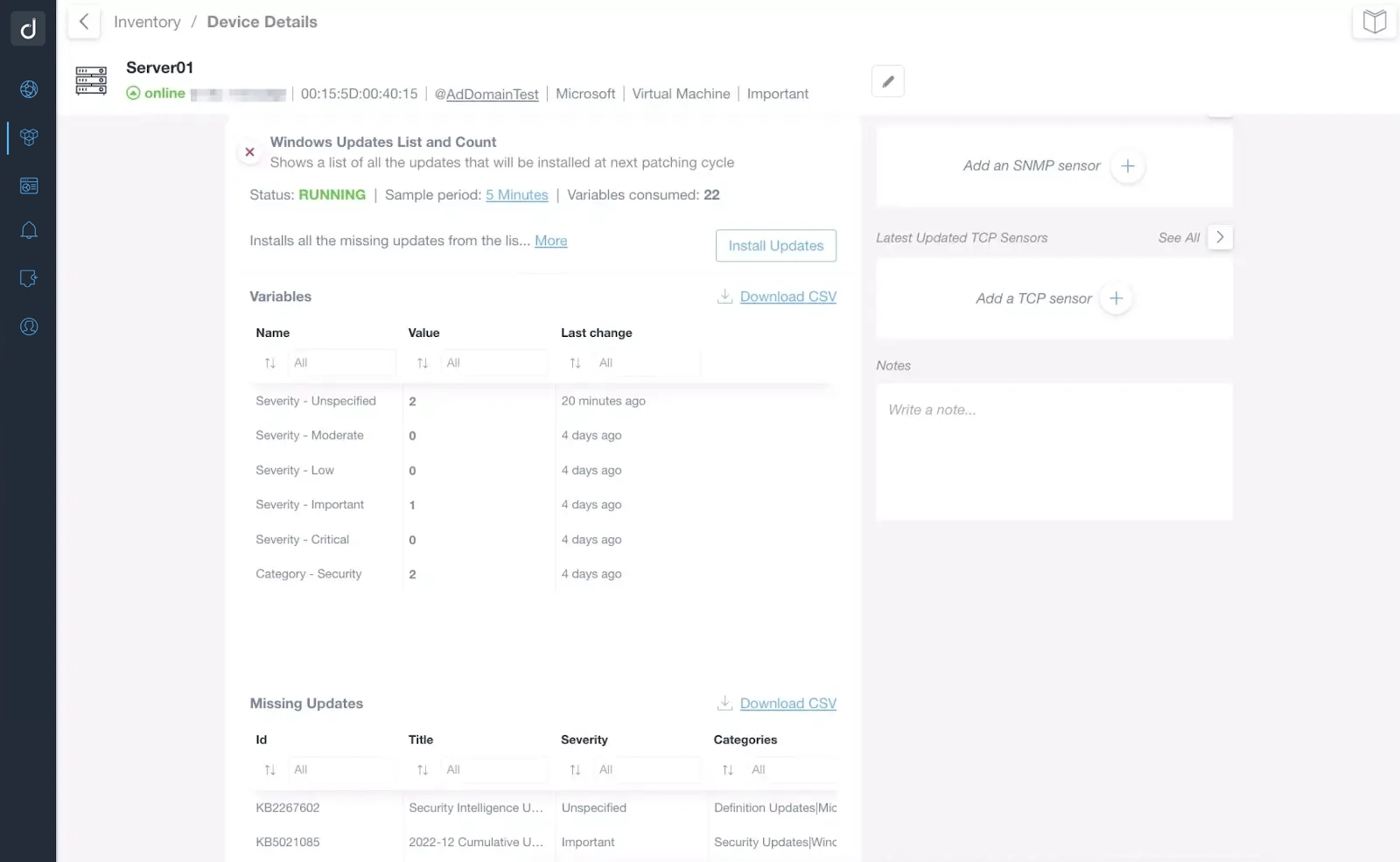
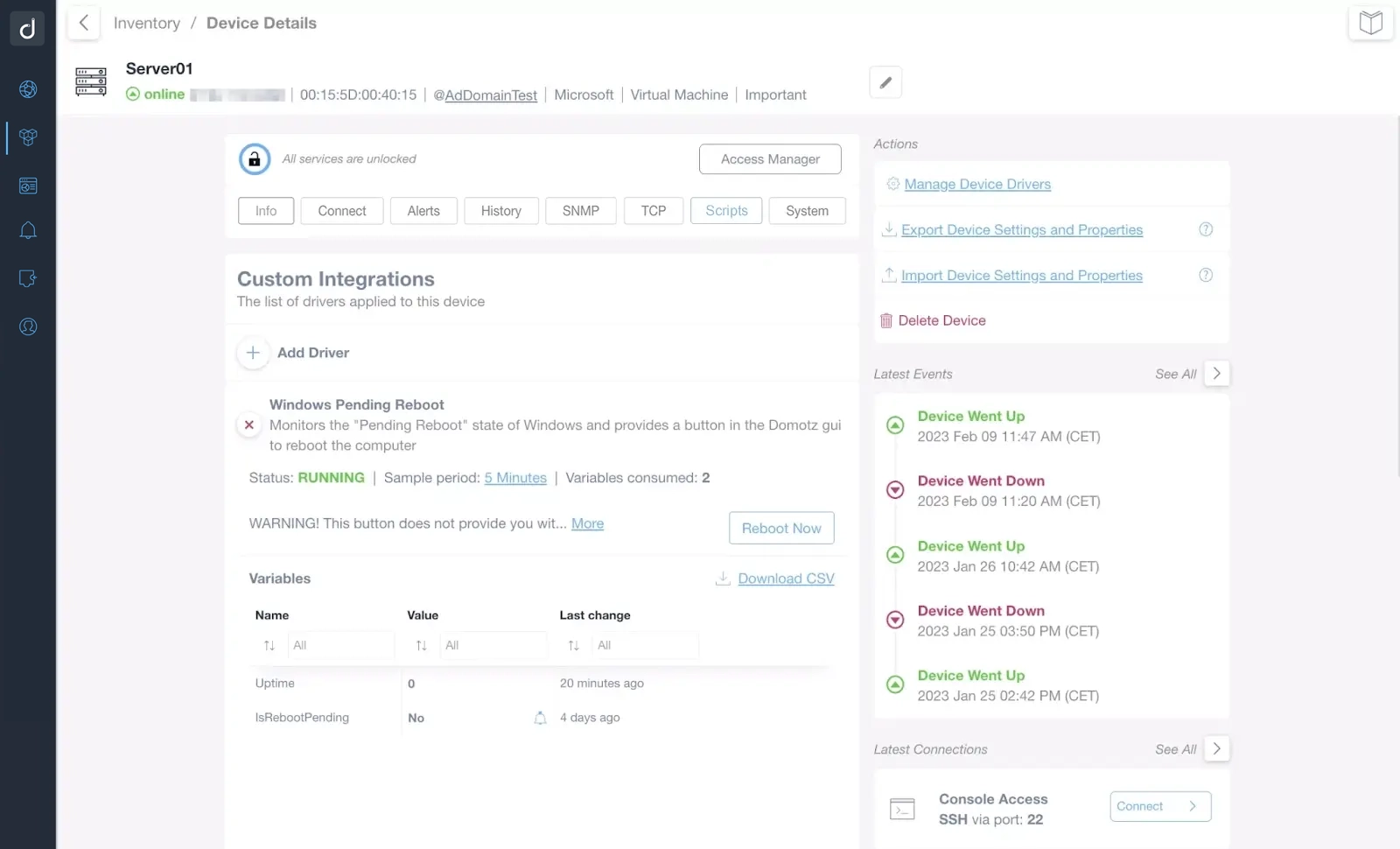
Proactively monitor and control the Microsoft Windows Update Agent (WUA) with Domotz.
The WUA is a Windows service responsible for managing Windows Updates on its systems. You can use it to download and install updates, configure settings, and report the status of updates to the user.
Start monitoring WUA settings using the Domotz custom scripts:
- System Updates: List all the types of updates missing from a Windows system. We’ll divide them by category (Security vs. Generic updates) and severity. For instance, you can set an alert on the number of missing security updates so that you can be notified when a new security update is required. You can then use Domotz to apply the updates to your Windows systems directly.
- System Reboot: Use Domotz to issue a reboot command for your Windows System. If you notice that a vital update requires a system reboot, you can issue a reboot command directly from Domotz. You can also connect your Domotz Webhook or Public API data to a system like Make.com that will issue a Reboot command in response to an event (e.g., an update you’ve installed requires a reboot).
The scripts have been validated and tested on Windows 10 and Windows Server 2019, and PowerShell 5.1.19041.2364 was used. Find them in our library.
How to Monitor Windows Physical Disks
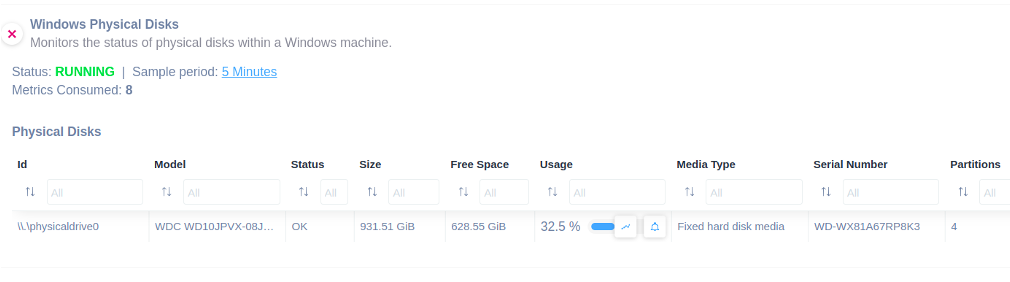
By easily applying this specific script, you will be able to monitor physical disks on Windows machines.
The script enables you to monitor the following:
- ID
- Model
- Status
- Size
- Media type
- Serial Number
- Free Space
- Usage (%)
- Partitions number
The script uses the WinRM protocol. Moreover, it has been validated and tested on Windows 10, Windows 11, and Windows Server 2019.
How to Monitor Windows Logical Disks
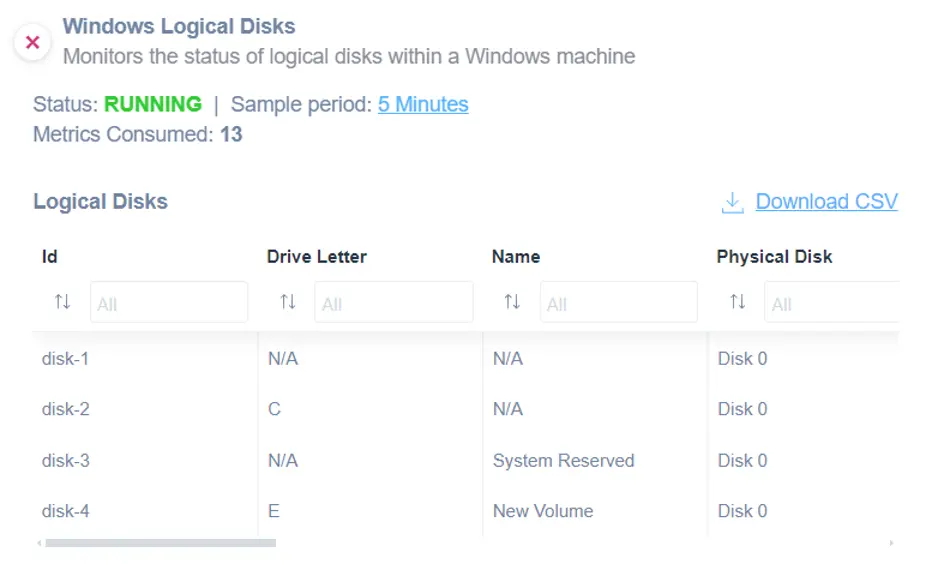
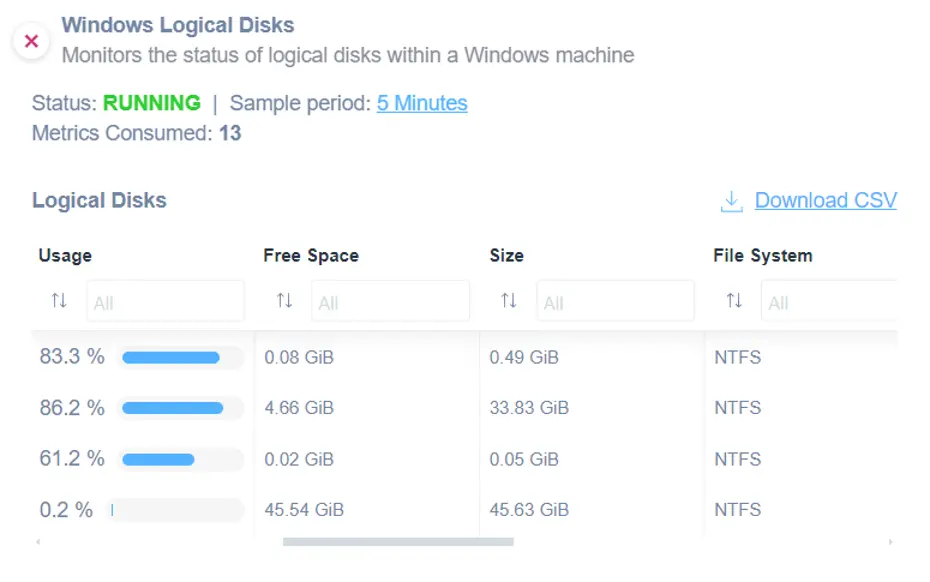
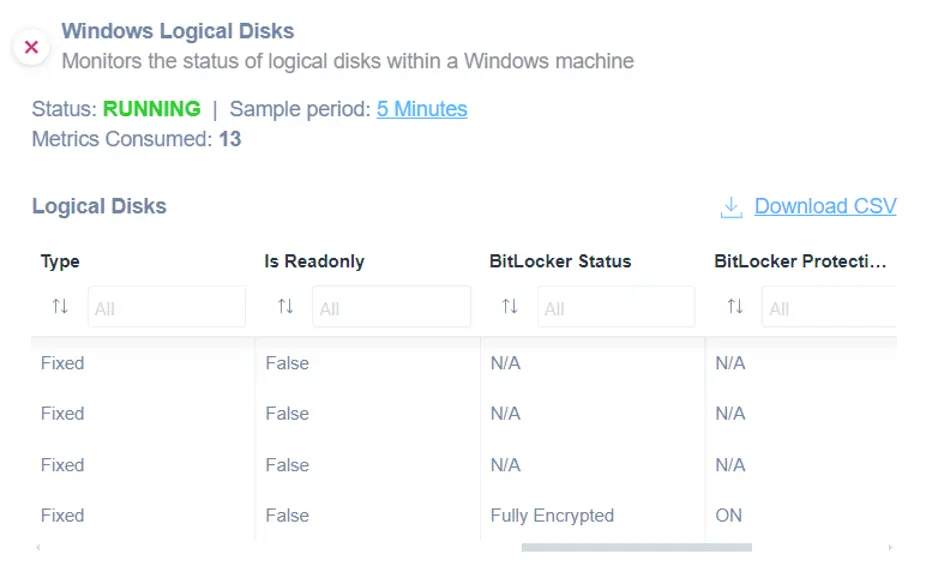
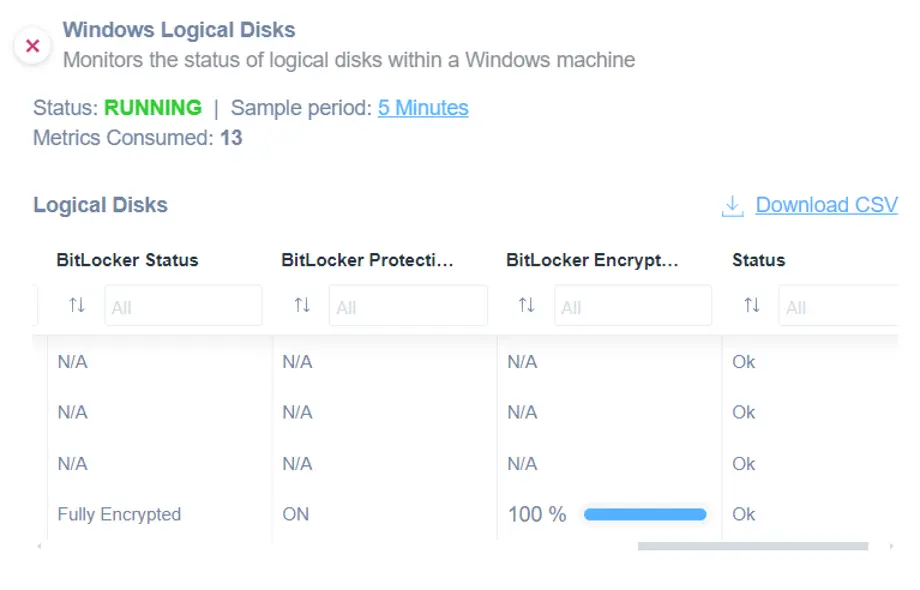
If you want to monitor logical disks on Windows machines, you might use this script.
Applying the Windows Logical disks script, you will be able to monitor the following:
- Drive Letter
- Name
- Physical Disk ID
- Usage
- Free Space
- Size
- File System
- Type
- Is Read-only
- Bitlocker Status
- Bitlocker Protection Status
- Bitlocker Encryption Percentage
Please note that the script uses WinRM protocol and it has been validated and tested on Windows 11.
You can find the Microsoft Windows Services scripts in our library. Just customize them to fit your needs.
How to Monitor Windows Failed Logon
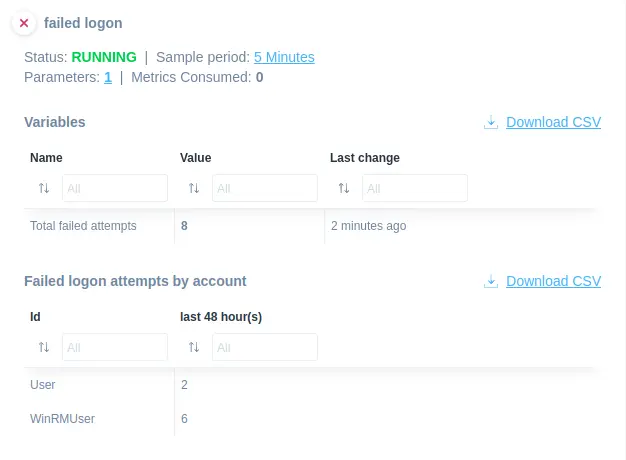
Monitor the failed logon on Windows machines proactively by using this script.
You can monitor the following information considering the last N hours, where N can be passed as a parameter:
- Total number of failed logs
- Number of failed logons grouped by user name
This script uses the WinRM protocol and has been validated and tested on Windows 11.
How to Monitor Firewall Rules on Windows
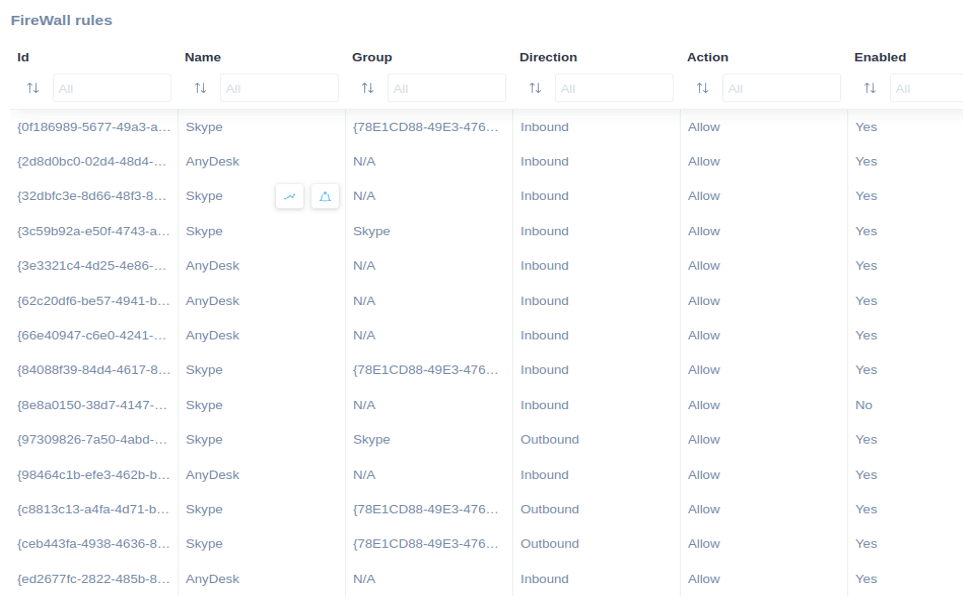
If you need to monitor firewall rules on Windows machines, this current script is the best solution.
By easily applying this script, you can extract the following information:
- ID
- Name
- Group
- Direction
- Action
- Enabled
This script uses WinRM protocol and has been validated and tested on Windows 10. You can access it from our library.
How to Monitor Windows Static IP
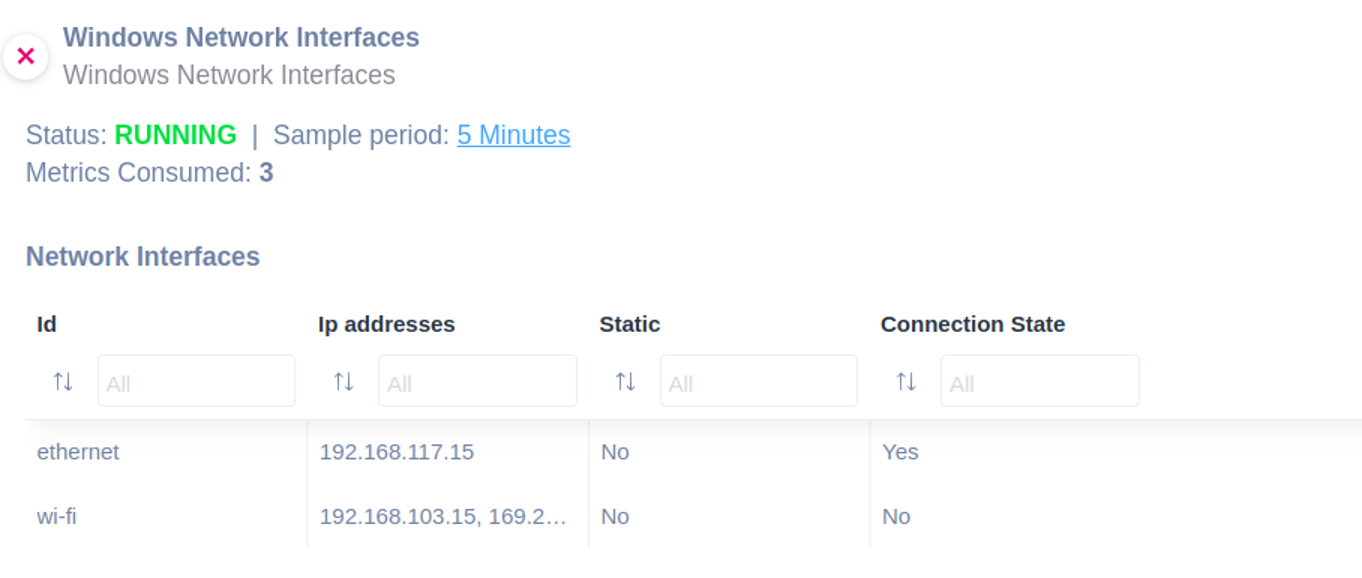
Easily monitor whether a static IP is assigned to a network interface on Windows by applying this script.
The script allows you to extract and monitor more information about the following:
- Network ID
- IP addresses
- IP address static
- Connection State
The script uses WinRM protocol and has been validated and tested on Windows 11.
You can access it from our library.
Full network visibility with ready-to-use scripts
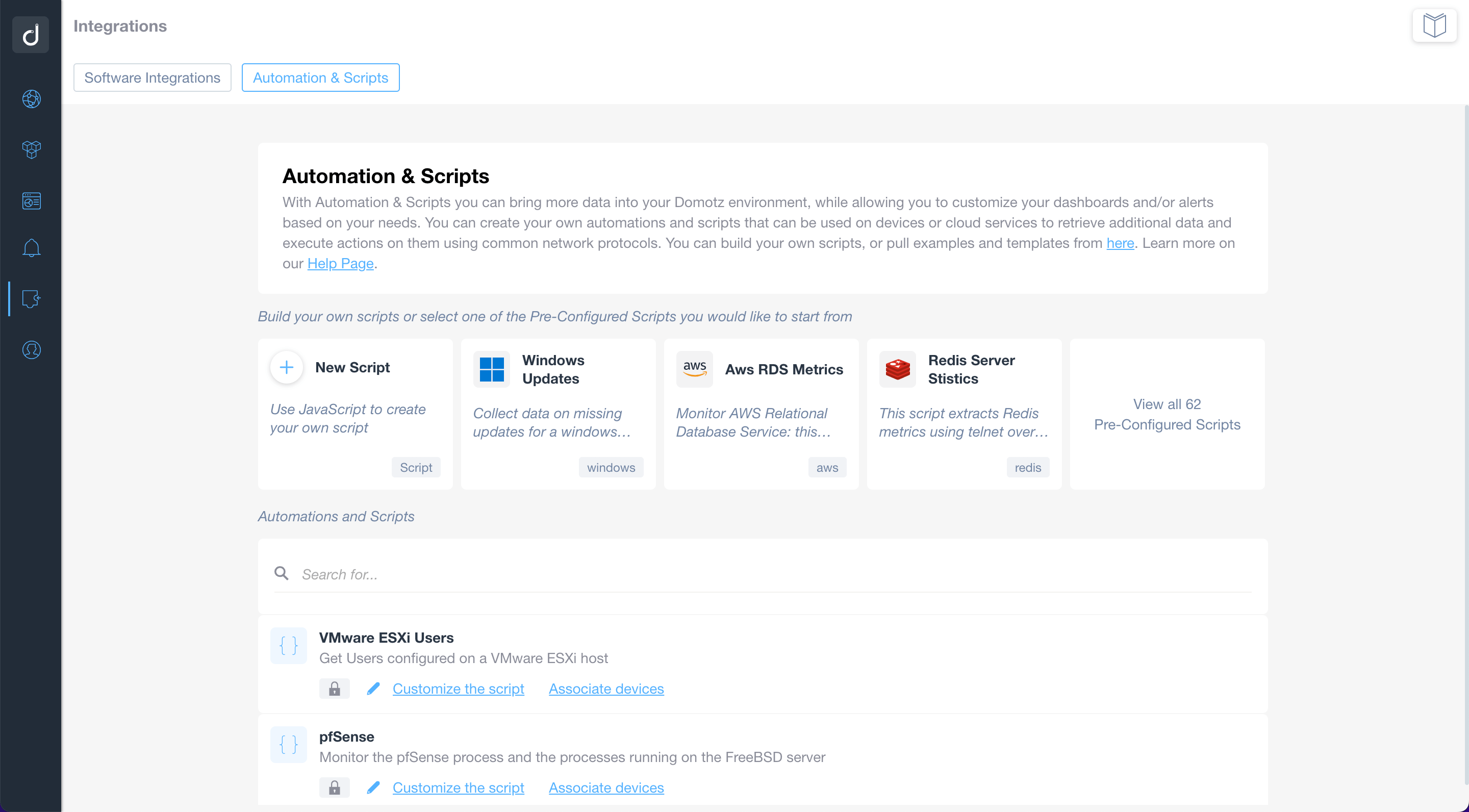
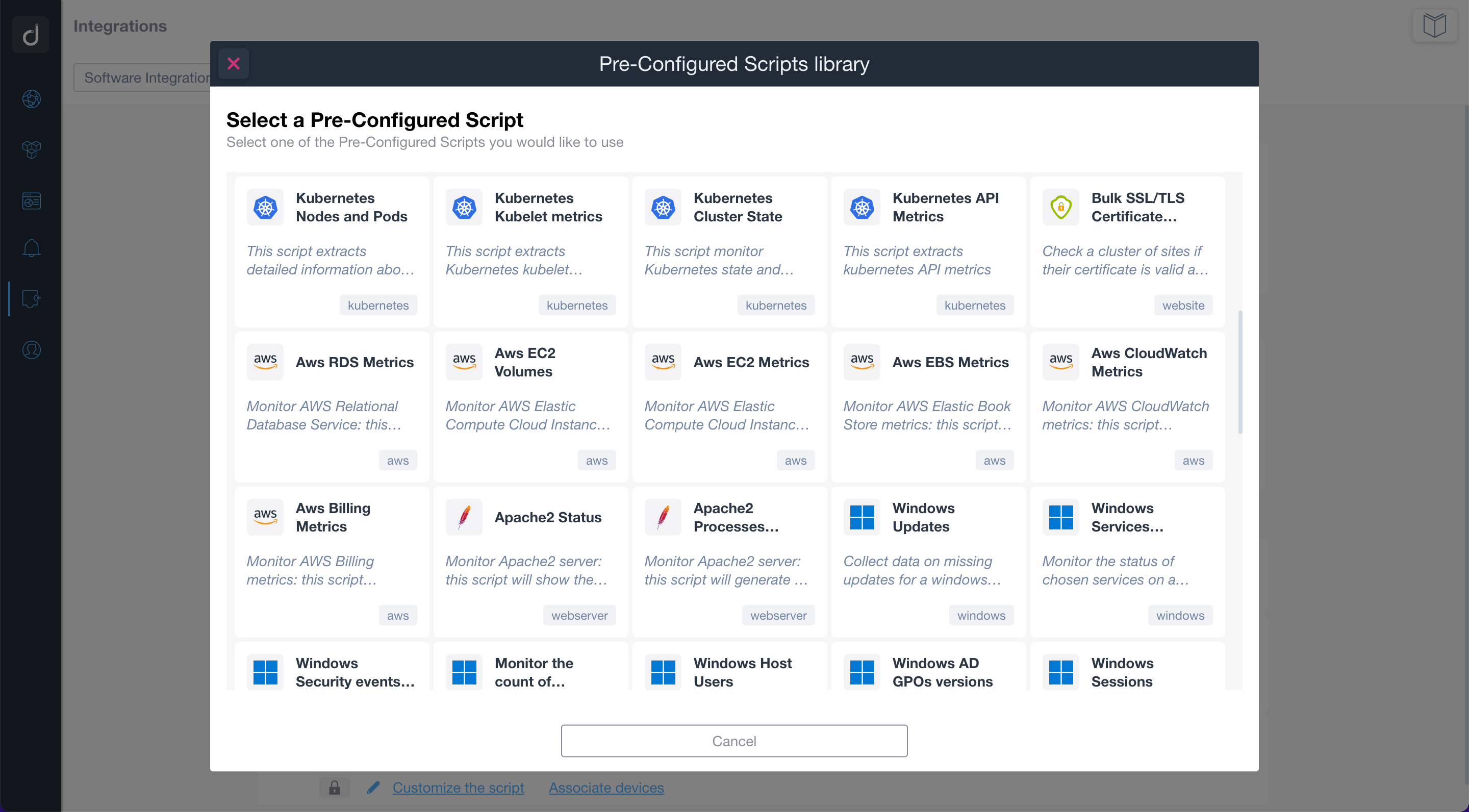
Use the pre-configured scripts to monitor and manage network-connected devices, cloud services, and web applications. By using standard network protocols, the scripts will allow you to retrieve valuable data and execute actions on the monitored devices and services.
Build or customize scripts according to your network monitoring needs.
Additionally, you can apply customized alerts on scripts to be notified when a specific event occurs.
Additional Resources:
Ready to Get Started?
- Uncover Network Blind Spots
- Resolve Issues Faster and Easier
- Exceed Service Delivery Expectations